Welcome to the LXN Ingame Panel

LXN2.web.app is an attempt to provide glider-specific flight and nav information independent of in game cockpit instrumentation. While doing so in a browser window is fine, VR and users with single monitor setups also require an ingame solution:
The Link above takes you to the Github-Repository for the panel. Currently development is in something you might call "pre alpha early access try if you dare"-state. So simply click the green "Code"-Button and download the ZIP-File, if you dare :-)
Unpack the zip locally and copy the folder "lxn-ingamepanel" (not the one called "...-main", only the folder that contains layout.json and manifest.json) into your community folder. That's it.
Next time you start MSFS you'll have a new entry in the list of ingame panels - notably one without any icon, as i didn't create one yet. That's item 351 on the road map...
The main feature is, that the panel itself is invisible most of the time, only the items displayed inside can be seen. To still be able to interact with the panel you need to switch mouse focus in and out of the panel: If you move the mouse cursor to the bottom left of the panel, it will be marked with a green outline and also display the usual toolbar-header on top. At the same time the LXN-Navbar will display at the bottom. Move the mouse up again and the green outline will disappear and let you interact with your cockpit normally.
This includes some complicated communication between you, the game, the panel and the loaded lxn2 webapp. Takes a while to get used to, but it works... be patient.
If you switch "Edit Mode" on in the LXN Toolbar, mouse focus is locked to the ingame panel and you can configure all options described in the lxn2.web.app doc (minus the map obviously) and resize the panel to your liking. Deactivate Edit mode to release mouse focus again.
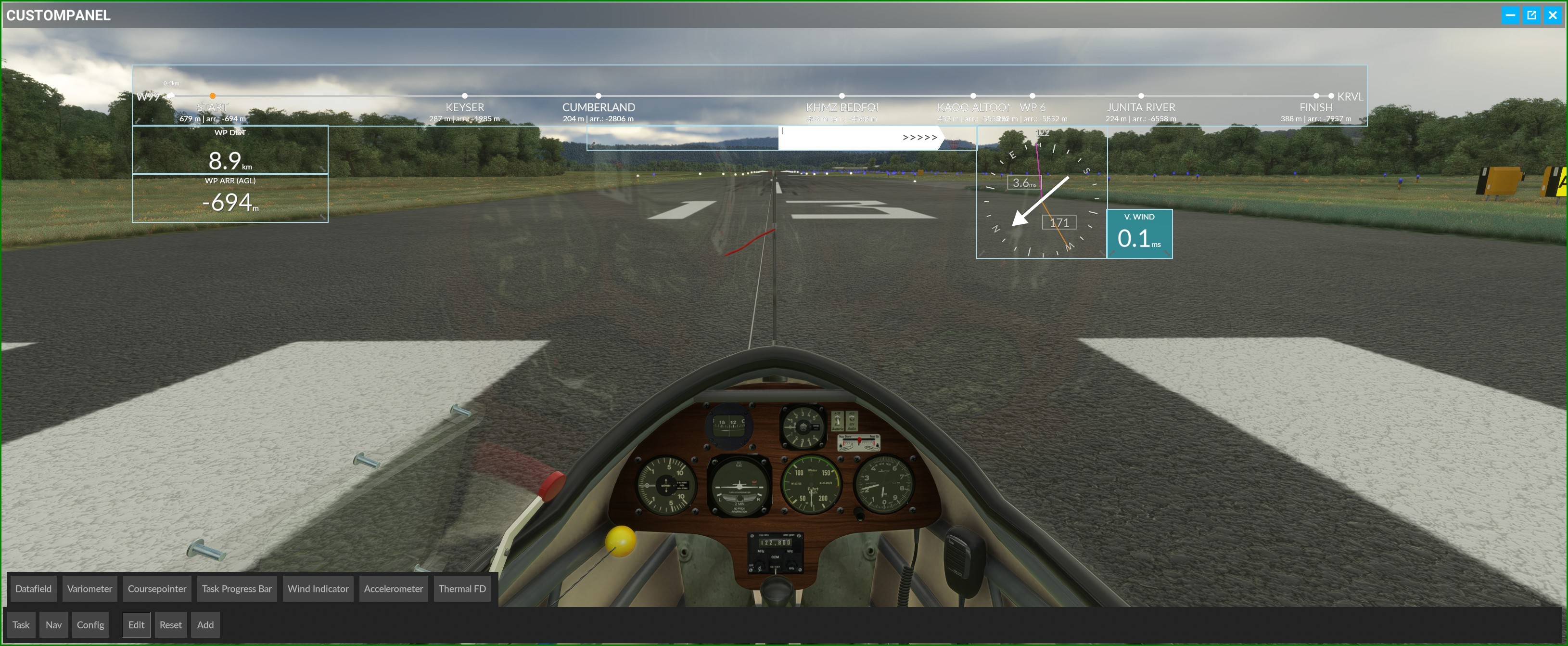
Leaving edit mode also saves your layout locally. If you have trouble loading your layout when starting the next flight, switch on edit mode and force a reload by double clicking on the panel's headerbar. Especially when MSFS was newly started it may take a few attempts to load a saved layout. This is due to complications in moving the data around and my inabilty to control what's happening :-)
The panel in VR
In VR open the toolbar with the "tab" key (default binding) and start the panel as usual. The neat thing is, in VR the panel will stay fixed in relation to the cockpit, not your head movement. The downside is, it's not so easy to position the panel in 3D space with the mouse - at least on my setup using a HP Reverb. I achieved best results while using a VR controller for precise positioning. Another "special feature" in VR is, that while the panel is not in focus (no green outline) you can interact with the 3D cockpit normally, but not click on any HTML instruments. So if you need to click on the nav computer in flight (e.g. to set MacCready in the DG808) you need to resize or reposition the panel - or position the panel accordingly in the first place.